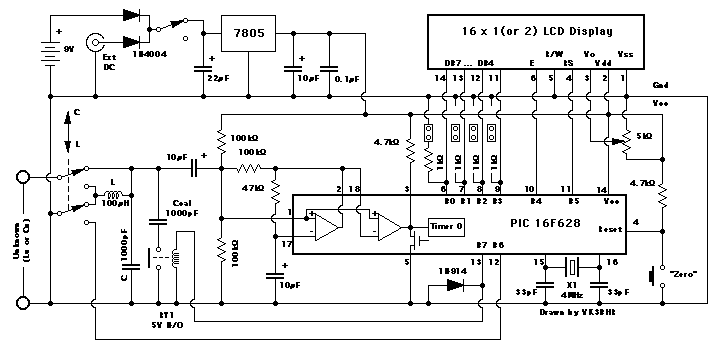日記
[HOME] [画像] [列] [暦] [検索]
| 過去ログ | 2004年 | 07月 08月 10月 |
| 2005年 | 01月 08月 10月 11月 12月 | |
| 2006年 | 01月 02月 03月 04月 05月 06月 07月 08月 09月 10月 12月 | |
| 2007年 | 01月 02月 03月 04月 05月 06月 07月 08月 09月 10月 11月 12月 | |
| 2008年 | 01月 02月 03月 04月 05月 06月 07月 08月 09月 10月 11月 12月 | |
| 2009年 | 01月 02月 03月 04月 05月 06月 07月 08月 09月 10月 11月 12月 | |
| 2010年 | 01月 02月 03月 04月 05月 06月 07月 08月 09月 10月 11月 12月 | |
| 2011年 | 01月 02月 03月 04月 05月 06月 07月 08月 09月 10月 11月 12月 | |
| 2012年 | 01月 02月 03月 04月 05月 06月 07月 08月 09月 10月 11月 12月 | |
| 2013年 | 01月 02月 03月 04月 05月 06月 07月 08月 09月 10月 11月 12月 | |
| 2014年 | 01月 02月 03月 04月 05月 06月 07月 08月 09月 10月 11月 12月 | |
| 2015年 | 01月 02月 03月 04月 05月 06月 07月 09月 10月 11月 12月 | |
| 2016年 | 01月 02月 03月 04月 05月 10月 | |
| 2017年 | 01月 |
- AVR TWI Master und Slave Funtionen in C 2011, 08, 29, (月)
- http://www.mikrocontroller.net/topic/87597
- Web LabVIEW画像計測入門 2011, 08, 29, (月)
- http://tehsm3.eng.shizuoka.ac.jp/~lv3d/
|
- H8 2011, 08, 27, (土)
- 統合開発環境 High-performance Embedded Workshop
http://japan.renesas.com/products/tools/ide/hew/hew_mid_level_landing.jsp
統合開発環境
http://japan.renesas.com/products/tools/ide/hew/download_search_results.jsp#
HEWでAKI-H8/3048Fのプログラミング
http://wave.iobb.net/doc/summary/h8wiki/wifky.cgi?p=HEW%A4%C7AKI-H8%2F3048F%A4%CE%A5%D7%A5%ED%A5%B0%A5%E9%A5%DF%A5%F3%A5%B0
- ArduinoでのI2C通信 2011, 08, 26, (金)
- http://kousaku-kousaku.blogspot.com/2008/08/arduinohmc6352.html
http://www.arduino.cc/en/Reference/Wire
- LCR Meter 2011, 08, 26, (金)
- LCR Meter
Laurent Lamesch
Luxembourg
lla@iee.lu
Description | Abstract | Full entry & software (3.8M)
http://www.circuitcellar.com/psoc2002/winners/hm.htm
Vector-SoC: A 1-GHz Vectorial Network Analyzer
http://www.circuitcellar.com/psoc2002/winners/3.htm
- USB 56K V.92 V.90Voice Fax Data Modem 2011, 08, 24, (水)
- USB 56K V.92 V.90 External Dial Up Voice Fax Data Modem CA11
Unit Price:
US $7.58 - 8.63 / piece
Min. Order: 1 piece
http://www.aliexpress.com/product-fm/477567792-USB-56K-V-92-V-90-External-Dial-Up-Voice-Fax-Data-Modem-CA11-wholesalers.html?ws_ta_src=tl&ws_ta_type=2&ws_ta_name=2&ws_ta_content=usb%20fax%20modem&ws_ta_click_type=product
- USB Fax Modem 2011, 08, 21, (日)
- USB Fax Modem 56K Dial up Voice,Data External V.90,V.92 For Windows 98 SE / ME / 2000 / XP
Product Options:
Unit Price:
US $8.00 - 9.45 / piece
Min. Order: 1 piece
http://www.aliexpress.com/product-gs/479674013-USB-Fax-Modem-56K-Dial-up-Voice-Data-External-V-90-V-92-For-Windows-98-wholesalers.html
Wholesale Free Shipping New 56K V.92 INTERNAL PCI / USB Card DATA/FAX MODEM PC
Product Options:
Unit Price:
US $5.78 - 8.41 / piece
Min. Order: 1 piece
http://www.aliexpress.com/product-fm/487305706-Wholesale-Free-Shipping-New-56K-V-92-INTERNAL-PCI-USB-Card-DATA-FAX-MODEM-PC-wholesalers.html
- led projector light 3watt 2011, 08, 17, (水)
- led projector lamp led projector light 3watt AC85-265V waterproof IP65 Yellow color free shipping
Unit Price:
US $10.00 - 15.79 / piece
Min. Order: 5 pieces
http://www.aliexpress.com/product-fm/384119149-led-projector-lamp-led-projector-light-3watt-AC85-265V-waterproof-IP65-Yellow-color-free-shipping-wholesalers.html
- Logic Analyzer 2011, 08, 16, (火)
- USBee AX Pro Oscilloscope and 8 Channel Logic Analyzer I2C SPI CAN uart
Unit Price:
US $52.63 - 60.00 / piece
Min. Order: 1 piece
http://www.aliexpress.com/product-fm/479455064-USBee-AX-Pro-Oscilloscope-and-8-Channel-Logic-Analyzer-I2C-SPI-CAN-uart-wholesalers.html
USBee DX 16Ch Logic Analyzer and 2Ch Oscilloscope,Free Shipping,#B08001
Unit Price:
US $60.00 - 70.00 / piece
Min. Order: 1 piece
http://www.aliexpress.com/product-fm/482103144-USBee-DX-16Ch-Logic-Analyzer-and-2Ch-Oscilloscope-Free-Shipping-B08001-wholesalers.html
- CY7C68013A 2011, 08, 16, (火)
- C19# CY7C68013A development board SALEAE & USBee AX-PRO clone logic analyzer Oscilloscope
Unit Price:
US $12.63 - 21.58 / piece
Min. Order: 1 piece
http://www.aliexpress.com/product-fm/463274107-C19-CY7C68013A-development-board-SALEAE-USBee-AX-PRO-clone-logic-analyzer-Oscilloscope-wholesalers.html
|
- MSP430F149 2011, 08, 15, (月)
- Free Shipping, High quality MSP430F149 Development board + LCD1602
Unit Price:
US $30.00 - 42.00 / piece
Min. Order: 1 piece
http://www.aliexpress.com/fm-store/312788/210908711-485411113/Free-Shipping-High-quality-MSP430F149-Development-board-LCD1602.html
- DC-DC Step Down Adjustable Power Supply 2011, 08, 14, (日)
- LM2596 DC-DC Step Down Adjustable Power Supply Module#OT140
Unit Price:
US $1.65 - 1.96 / piece
Min. Order: 3 pieces
http://www.aliexpress.com/fm-store/406950/211131401-486131894/LM2596-DC-DC-Step-Down-Adjustable-Power-Supply-Module-OT140.html
- CNC 2011, 08, 14, (日)
- 5 Axis Stepper Motor Driver Interface Board Adapter CNC 100% Brand New#OT069
Unit Price:
US $15.21 - 17.25 / piece
Min. Order: 1 piece
http://www.aliexpress.com/fm-store/406950/211131368-477487139/5-Axis-Stepper-Motor-Driver-Interface-Board-Adapter-CNC-100-Brand-New-OT069.html
- FPGA開発ソフトウェア アーカイブ 2011, 08, 14, (日)
- https://www.altera.com/jp/download/archives/arc-index.jsp
- CNC Breakout board 2011, 08, 13, (土)
- Freeshipping 3pcs/lot A112# 5 axis KCAM4 MACH3 EMC2 CNC Breakout board interface board
Unit Price:
US $46.39 - 50.52 / lot
3 pieces / lot, $15.46 - 16.84 / piece
Min. Order: 1 lot
Price:
Quantity (lot) Price (Per lot) Processing Time
1 - 3 $50.52 3 Days
4 - 10 $48.45 3 Days
11 - 30 $47.42 3 Days
31 - 100 $46.39 5 Days
http://www.aliexpress.com/fm-store/801114/211180080-486245304/Freeshipping-3pcs-lot-A112-5-axis-KCAM4-MACH3-EMC2-CNC-Breakout-board-interface-board.html
- LCR 2011, 08, 12, (金)
- LW2812C Digital autorange LCR Meter Tester 100Hz 1KHz 100KHz frequency micro-processor high stability Free shipping DHL1
Unit Price:
US $284.66 - 331.88 / piece
Min. Order: 1 piece
http://www.aliexpress.com/product-fm/457163029-LW2812C-Digital-autorange-LCR-Meter-Tester-100Hz-1KHz-100KHz-frequency-micro-processor-high-stability-Free-shipping-wholesalers.html
Free shipping!Bench LCR Meter TH2810D (Factory price)
Unit Price:
US $468.42 - 515.79 / piece
Min. Order: 1 piece
http://www.aliexpress.com/product-fm/364338128-Free-shipping-Bench-LCR-Meter-TH2810D-Factory-price--wholesalers.html
Free Shipping!High frequency LCR meter TH2826
Unit Price:
US $4,736.84 - 5,263.16 / piece
Min. Order: 1 piece
http://www.aliexpress.com/product-fm/363754446-Free-Shipping-High-frequency-LCR-meter-TH2826-wholesalers.html
1 Set Kelvin Clip for LCR Meter with 4 BNC Test Wires
Unit Price:
US $19.12 / piece
Min. Order: 1 piece
http://www.aliexpress.com/product-fm/298652764-1-Set-Kelvin-Clip-for-LCR-Meter-with-4-BNC-Test-Wires-wholesalers.html
1 Set SMD Test Clip Probe for LCR Meter with 4 BNC Wire Free Shipping
Unit Price:
US $14.99 - 24.99 / piece
Min. Order: 1 piece
http://www.aliexpress.com/product-fm/293434082-1-Set-SMD-Test-Clip-Probe-for-LCR-Meter-with-4-BNC-Wire-Free-Shipping-wholesalers.html
- FPGA 2011, 08, 10, (水)
- はじめてのFPGA設計
http://www.altera.com/customertraining/webex/Begin_Simple_JP/player.html
- 技術者たちは気づき始めたPart1〜現在のFPGA設計手法に潜む罠〜 2011, 08, 10, (水)
- 技術者たちは気づき始めたPart1〜現在のFPGA設計手法に潜む罠〜
技術者たちは気づき始めたPart2〜現在のFPGA設計手法に潜む罠〜
技術者たちは気づき始めたPart3〜現在のFPGA設計手法に潜む罠〜
- ロジック 2011, 08, 08, (月)
- 7セグメントLEDデコーダードライバ
http://www.rlc.gr.jp/prototype/led/seg7led/drive/drive.htm
http://pdf1.alldatasheet.jp/datasheet-pdf/view/51080/FAIRCHILD/74LS47.html
カウンタ
http://pdf1.alldatasheet.jp/datasheet-pdf/view/5755/MOTOROLA/74LS90.html
http://www.k2.dion.ne.jp/~yohane/00%207segment.htm
汎用ロジックIC
http://yomi.mobi/wgate/%E6%A8%99%E6%BA%96%E3%83%AD%E3%82%B8%E3%83%83%E3%82%AFIC/p50
- 未知のトランスのインピーダンスの推定方法/2010.5.20改訂 2011, 08, 07, (日)
- http://blog.goo.ne.jp/homebrewer_2008/c/60cc9550d58417f6f78f23d748ab174f
- Digital LC Meter Version 2 2011, 08, 06, (土)
- http://ironbark.bendigo.latrobe.edu.au/~rice/lc/index2.html
- 2011, 08, 03, (水)
- DHL free shipping,Hantek 34 channels Logic analyzer LA5034,500MHz USB PC Digital Logic Analyzer HANTEK LA5034
Unit Price:
US $220.00 - 250.00 / piece
Min. Order: 1 piece
http://www.aliexpress.com/fm-store/312788/210807904-482542369/DHL-free-shipping-Hantek-34-channels-Logic-analyzer-LA5034-500MHz-USB-PC-Digital-Logic-Analyzer-HANTEK.html
- FPGA 2011, 08, 02, (火)
- これからFPGAをはじめる技術者の皆さまへ
FPGAの基礎知識、無料ツールのダウンロード、
ツールの使い方までご案内します
http://monoist.atmarkit.co.jp/mn/subtop/features/fpga/
関連リンク:
http://monoist.atmarkit.co.jp/mn/articles/1001/27/news099_2.html
⇒ いまさら聞けない FPGA入門
http://monoist.atmarkit.co.jp/mn/articles/0609/20/news118.html
⇒ 触って学ぼう FPGA開発入門
http://monoist.atmarkit.co.jp/mn/articles/0701/25/news136.html
- デモンストレーション・センタ 2011, 08, 01, (月)
- デモンストレーション・センタではリソースを提供し、
Quartus® II 開発ソフトウェアや Nios® II エンベデッド・プロセッサ、
を含むアルテラの開発ソフトウェア、デバイス、ツールについて
詳しく知るための情報を提供します。
http://www.altera.co.jp/education/demonstrations/dem-index.html
| 過去ログ | 2004年 | 07月 08月 10月 |
| 2005年 | 01月 08月 10月 11月 12月 | |
| 2006年 | 01月 02月 03月 04月 05月 06月 07月 08月 09月 10月 12月 | |
| 2007年 | 01月 02月 03月 04月 05月 06月 07月 08月 09月 10月 11月 12月 | |
| 2008年 | 01月 02月 03月 04月 05月 06月 07月 08月 09月 10月 11月 12月 | |
| 2009年 | 01月 02月 03月 04月 05月 06月 07月 08月 09月 10月 11月 12月 | |
| 2010年 | 01月 02月 03月 04月 05月 06月 07月 08月 09月 10月 11月 12月 | |
| 2011年 | 01月 02月 03月 04月 05月 06月 07月 08月 09月 10月 11月 12月 | |
| 2012年 | 01月 02月 03月 04月 05月 06月 07月 08月 09月 10月 11月 12月 | |
| 2013年 | 01月 02月 03月 04月 05月 06月 07月 08月 09月 10月 11月 12月 | |
| 2014年 | 01月 02月 03月 04月 05月 06月 07月 08月 09月 10月 11月 12月 | |
| 2015年 | 01月 02月 03月 04月 05月 06月 07月 09月 10月 11月 12月 | |
| 2016年 | 01月 02月 03月 04月 05月 10月 | |
| 2017年 | 01月 |
一覧 / 検索